This dataset is located in the left column, under the User Directories section. In this dataset, there is an option to add custom fields, which can be linked in a separate dataset to client/call/company/task cards.
Upon opening the dataset, the table will display the following columns: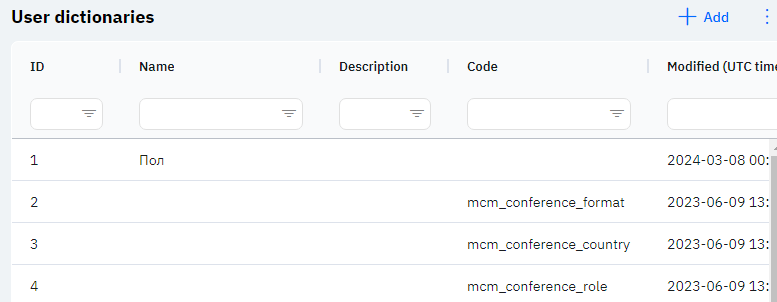
Id - This displays the row ID in the database. When adding a new row, this value will be generated automatically and there is no need to edit it later. This value may be useful, for example, when submitting a request to technical support.
Name - the name of the new field. This name will later be displayed on the user's device.
Description - this field can contain a detailed description of the field.
Code - this field must be unique and will later be used by the application for its operations.
Modified – displays the date of the last modification of the row. Time is displayed in Greenwich Mean Time (UTC 0).
To add a new directory, you need to click on the + Add icon in the upper right corner. After clicking, a window will open in which you can fill in the following fields: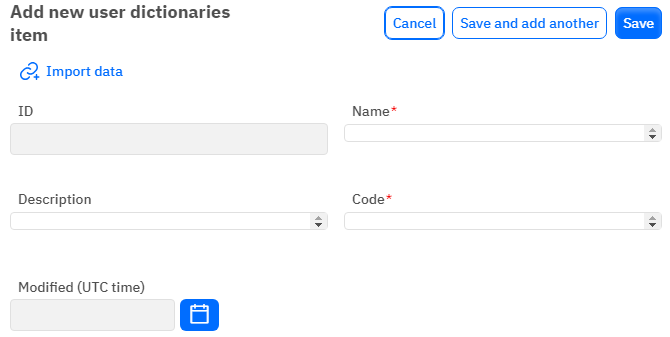
Id – This field is not editable and will automatically be added when saving a new row.
Name – a mandatory field to fill out. You need to specify the name of the field.
Description - an optional field to fill out, you can provide a description of the row.
Code - a mandatory field to fill out, must be unique.
Modified – This field is not editable and is automatically set after changing or adding a row.
After entering all the necessary fields, you can click Save to save the data, click Save and add more to continue entering data, or Cancel if you do not wish to save the data.