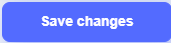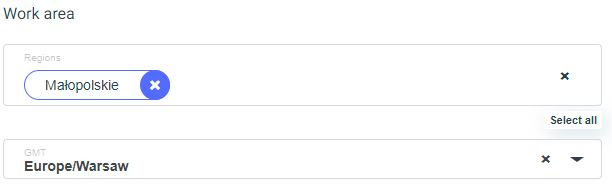Click on the three dots to the right of the hierarchy display toggle and click Add User to enter a new employee. Before adding a new user, it is strongly recommended to check the list of the existing employees, for this user may already exist in the system as inactive. In that case, it is better to unlock the existing user’s card to avoid duplicates.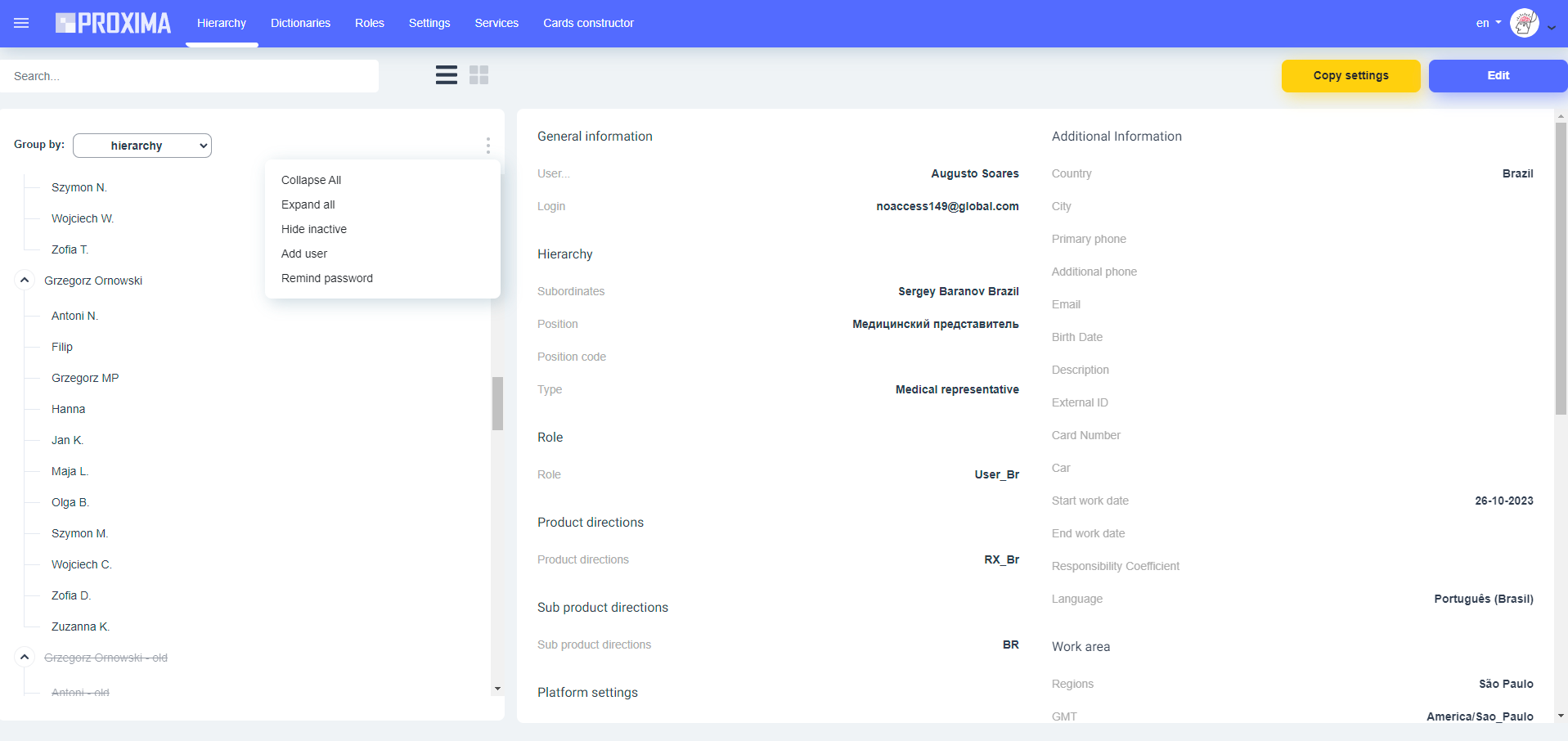
Then add the following information:
-
General information:
- User – user’s name.
- Login – corporate email, the user will be using this login to enter the system.
- Password – user’s password.
The login and password must be unique, so there should not be two different users with the same login. To check it you can use the Users dictionary in the Dictionaries section.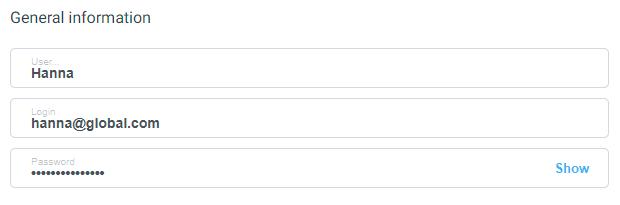
-
Hierarchy:
- Subordinates – pick the direct supervisor of the employee. This supervisor will be able to see information about the work of this employee and all his subordinates. Select from the drop-down list.
- Position – specify the user’s position from the drop-down list.
-
Type – depends on the position. For regional representatives and other managers – select the type Regional representative. For Key account manager – KAM, and for medical representatives – medical representative. Pick the necessary type from the drop-down list.
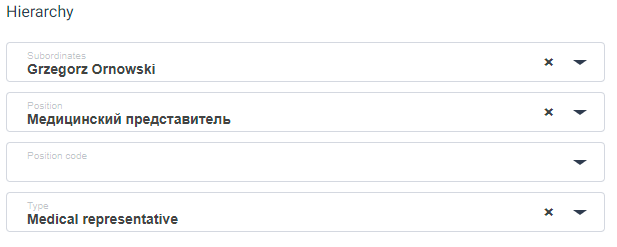
-
Role:
-
Role depends on the user’s product direction and/or position, role is a set of standard settings for working in the program. Pick the necessary role from the drop-down list.

-
Role depends on the user’s product direction and/or position, role is a set of standard settings for working in the program. Pick the necessary role from the drop-down list.
-
Product directions:
-
Product direction affects the list of brands, preparations, and CLM will be available to the user. Pick one or more from the list.

-
Product direction affects the list of brands, preparations, and CLM will be available to the user. Pick one or more from the list.
- Work area:
-
Platform settings:
-
Primary IMEI – must be the same as the user’s login, add the user’s login to this field.

-
Primary IMEI – must be the same as the user’s login, add the user’s login to this field.
-
Additional Information:
- Country – pick the user’s country from the list.
- Primary phone – optionally add the user’s phone number.
- Email – add the user’s contact email.
-
Language – will be used as standard system language for this user. Pick the necessary language from the drop-down list. Also, some dictionaries depend on the user’s language.
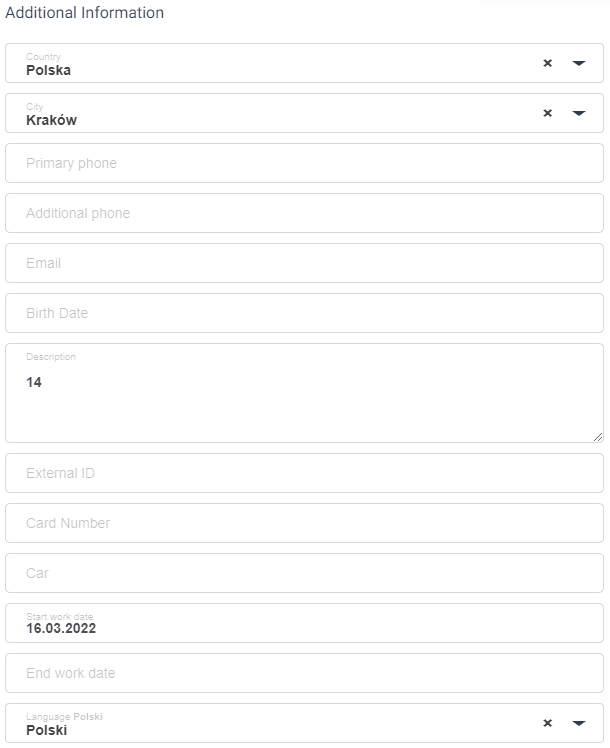
After all the above data have been entered, it is necessary to click on the Save button in the top right corner to create a new employee.